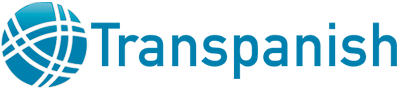For translators, those studying a foreign language, or anyone living in a bilingual environment, the need to type foreign language characters or accents frequently arises. This situation poses a problem for those utilizing English language keyboards, since accent keys and other characters unique to Spanish or Portuguese, for example, are non-existent. However, it’s simple to set up additional keyboard layouts in Microsoft Windows, which allows you to switch between an English keyboard and a foreign language keyboard with just one click as you’re typing, whether in a word processing program or in your browser. This method will work with most, but not all, Windows applications.
Directions for adding keyboards in Windows 7:
- Click Start>Control Panel>Clock, Language and Region>Change keyboards or other input methods
- In the new window, click on the Change keyboards button. This action opens a new window called Text Services and Input Languages.
- Click on the Add button. Scroll down to the desired keyboard and double click on the name of the language. Double click on Keyboard and place a check next to the specific language option you want. Click OK within that window. Click Apply then OK in the Text Services and Input Languages window.
You’ll find that keyboard layouts are available for a number of languages; however, it’s important to note that these layouts do not always correspond to the classic QWERTY layout used on U.S. English keyboards. Some characters—punctuation marks in particular—will not match those printed on your keys.
Once you’ve installed the additional language keyboards, holding down Alt + shift will allow you to toggle between the various languages. You can also click on the language bar icon in the system tray to switch to a different language.
If you use a limited set of special characters or accents across a number of applications, it may be worthwhile to learn some Alt key codes while maintaining the default U.S. English keyboard settings. This method involves pressing the Alt key plus a numeric code (using the number pad with Num Lock on) corresponding to an accented letter or special character. The Alt key codes work in virtually all programs. Below are some examples of codes:
ALT + 0225 = á
ALT + 0233 = é
ALT + 0237 = í
ALT + 0243 = ó
ALT + 0250 = ú
ALT + 0241 = ñ
Latin American Spanish Keyboard Layout
European Spanish Keyboard Layout
Brazilian Portuguese Keyboard