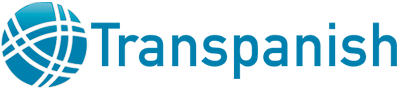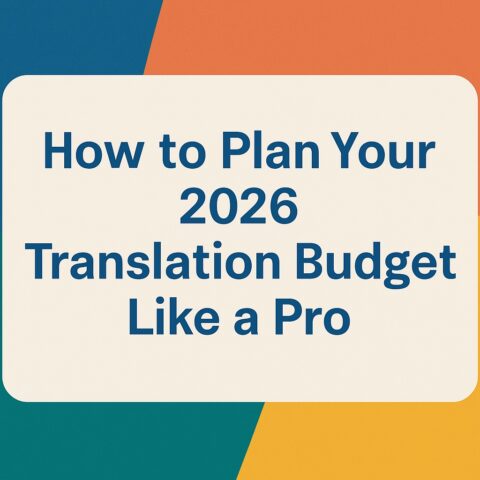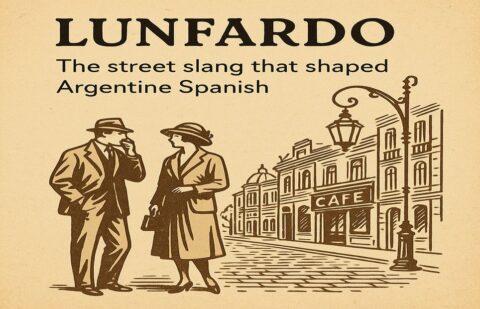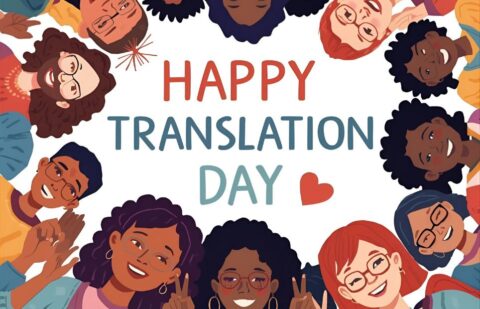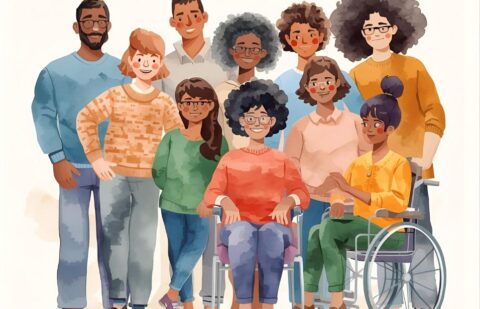After translation and, in the case of tagged file formats, tag verification, your target files are still in bilingual format. Bilingual files contain hidden source text and segment delimiting marks that must be removed before the target files are converted back into their original format. The process of removing this bilingual data from the target files is known as clean up.
The clean up process also involves some secondary functions. For files that have been reviewed and edited independently of Translator’s Workbench, the clean up process allows you to update the translation memory in accordance with the latest changes in the target files. Also, if you used the Translated Text Colors option in Translator’s Workbench to apply color formatting to text during translation, clean up restores the original color formatting of text.
Use the Clean Up command to process translated documents as follows:
- Remove hidden source text and segment delimiting marks from your document(s).
- Update the translation memory in accordance with changes that have been made to the target files outside Translator’s Workbench. The Clean Up feature counts the number of segments and words that are updated during the process. The summary data is displayed on screen and written to a log file.
- Restore the original coloring of your text if you have used the Translated Text Colors option in Translator’s Workbench.
- Restore the original file extension, in the case of TradosTag (TTX) documents
Using the Clean Up Command
To clean up one or more documents, follow these steps:
- In Translator’s Workbench, select Open from the File menu to open the translation memory that you was used to translate the documents that you wish to clean up.
- Select Clean Up from the Tools menu. The Clean Up Files dialog box opens.
- Before you begin the clean up, check that the translation memory, project and filter settings you have specified are suitable. Use the Options command to access the Translation Memory
- Options and the Project and Filter Settings dialog boxes directly.
- Click Add. The Files to Clean up dialog box opens. Browse to the location of the files, select the relevant files and click Open to add them to the Files to Clean up list.
- Drag and drop the file(s) from Windows Explorer or the Find Files dialog box into the Files to Clean up list.
To remove files from the list, select them and click Remove. You can delete the entire list by clicking Clear.
- Set the Changed Translations options you require.
- Use the Log File control to specify the log file(s) in which statistical information about the clean up operation is saved. Translator’s Workbench creates two log files: one in text format with a .log extension and the other in comma-separated form with a .csv extension.
- To create a new log file or locate an existing log file, click Log File > Browse.
- To view the log file that is currently specified, click Log File > View.
- To delete the log file that is currently specified, click Log File > Delete.
- Select the name of the log file where Translator’s Workbench saves the statistical information.
- Click Clean Up to start the process of cleaning and updating. Translator’s Workbench displays two progress indicators: one for the current file and another for the total number of files.
After clean up, click View Log File to examine the log file containing the statistical information of the clean up process. Open the clean documents in the relevant target application to verify that the source text and segment delimiting marks have been removed. Some file formats, such as STF and the DTP file formats, may require further processing and/or conversion before the final translation can be viewed in the target application.
Clean Up Options
By default, Translator’s Workbench makes a backup copy of each file before clean up with the same name as the original and the extension .bak. If you do not want this, deselect Keep Backup in the
Tools tab of the Translation Memory Options dialog box.
Changed Translations Options
The Changed translations options apply to documents that meet the following requirements:
- They have been translated with Translator’s Workbench, so they contain translation units (hidden source text with target text translation).
- The translation memory used for the Clean Up function is the same as the one that was used for the translation of the documents.
- Changes were made to the translation units in the document without using Translator’s Workbench, which means that these changes were not updated in the translation memory. As a result, some translation units in the document differ from those in the translation memory.
Use the Changed translations options in the Clean Up Files dialog box to decide what should happen to the document and the corresponding translation memory:
- If Don’t update is selected, changes made to the translation units in the document stay untouched and are not updated to the translation memory. This is the default setting.
- If Update TM is selected, changes made to translation units in the document are updated to the translation memory. The translation memory is updated according to the changes made to the document. This is useful after spell-checking or if you have made other changes to the translated document without using Translator’s Workbench. If source text has been changed,
Translator’s Workbench compares the new source text to the translation memory. If a corresponding translation unit exists in the translation memory, it is overwritten. Otherwise a new translation unit is created in the translation memory with the new source text from the document, together with its translation.
- If Update document is selected, changes made to the translation units in the document are undone and the translations in the translation memory are used instead.
- If Don’t clean up is selected, translation units in the document that differ from their counterparts in the translation memory are untouched during clean up. Unlike the Don’t update option, Don’t clean up does not remove the hidden source part and delimiting marks of the changed document translation units. This allows you to check the differences between the translation units in the document and those in the translation memory after clean up. The Don’t clean up option is not available for TradosTag (TTX) that have been translated in TagEditor.
Cleaning up HTML, SGML and XML Documents
Before cleaning up HTML, SGML and XML documents in TradosTag format, ensure that the correct tag settings have been specified in the Tag Settings Manager so that the target SGML, XML or HTML files can be created. You can access the Tag Settings Manager directly from the Tools tab of the Translation Memory Options dialog box.